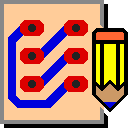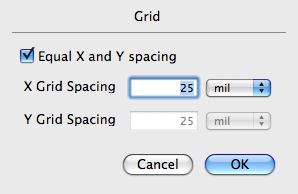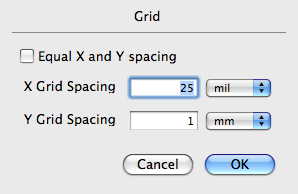Grid Menu
Snap to Grid
The Snap to Grid toggle command lets you turn on and off the Snap to Grid feature. When Snap to Grid is on, moved items always snap to the nearest grid crossing.
Show Major Grid
The Show Major Grid toggle command lets you turn on and off the major grid display. The major grid occurs every inch if Imperial units are being used and every centimeter if Metric units are being used.
Show Minor Grid
The Show Minor Grid toggle command lets you turn on and off the minor grid display.
Imperial Units
This section of the menu lets you select one of a number of common grid spacings in Imperial Units. Here you will find 5 mils, 10 mils, 25 mils, 50 mils, and 100 mils.
Metric Units
The next portion of the menu lets you select one of a number of common grid spacings in Metric Units. Here you will find 0.5 mm, 1 mm, and 2 mm.
Custom…
The Custom… menu item brings up the dialog as shown below that lets you directly specify the grid spacing. If you specify Equal X and Y Spacing, only one text field is enabled as shown.
If you do not specify Equal X and Y Spacing, two text fields are enabled as shown below to let you independently specify both the horizontal and vertical grid spacing.
Using the drop menu next to each edit field, you can specify the grid spacing in either millimeters or mils. When different grid spacings are produced with the Custom… command, they are then added automatically to the bottom of the Grid menu.