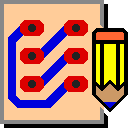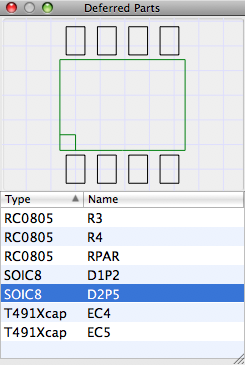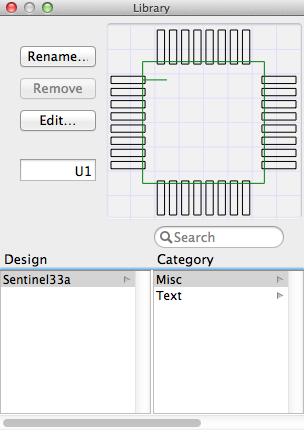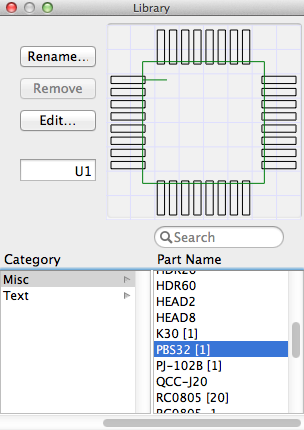Window Menu
Deferred Parts
Deferred parts are parts that have not yet been placed on the board. The Show Deferred Parts command brings up a floating window showing a list of all deferred parts. Each list item consists of the part type and the part name. An example is shown below.
To select a part in the deferred parts list, click on the part name. This shows an outline image of the part in the area at the top. To place parts on the board from the deferred parts list, click on the outline image and drag it to the desired location in your design window. As each item is placed on the board, it is removed from the Deferred Parts list.
Library Parts
The Library Parts command brings up a floating window showing a list of all the part types in an open design along with a preview window. An example list is shown below.
The list is constructed as a browser with three columns, of which you can see two at a time. The first column allows you to select any open library or design file. The second column lets you select any part category. Instructions for placing part types in separate categories is given below. The third column lets you select the individual part type. An image showing the last two columns is shown below.
When you select a part from the part list, a preview of the part is shown in the preview pane. To create a new instance of a part type, click on the preview image and drag it to the desired location. When you release the drag, a new part is created and placed at the drop location. The part is given a unique name which you can specify in the input text field. If the name is already used, the numeric part of the name is incremented until a unique name is found. The numeric part of the name is then incremented to allow you to create the next part. If you wish, you can change the name later with the Part Attributes… command from the Parts menu.
A search field allows you to filter the part names displayed to only those that contain the text string that you enter in the search field. This can greatly simplify your search for the correct part type.
This window is also used in conjunction with the New Part tool which provides an even easier means of creating new parts.
Using the first selection column, you can examine the part type list of any open design. This can be either a true design or just a library, which is merely a collection of part types. This means, for example, that if you wish to use a part type that was used in a previous design, you can open up the previous design in a separate window, open the Library} Window, navigate to the part types used in your previous design, and drag and drop the part to your current design.
The Remove button can be used to remove the selected item from the list of part types in a design. However, this only works if the part type is not currently being referenced by an instance of the part in that design. The number inclosed in square brackets following the part type name indicates the number of instances of this part type that are used in the current design.
The Rename… button can be used to rename the selected part type.
The Edit… button can be used to edit the selected part type.